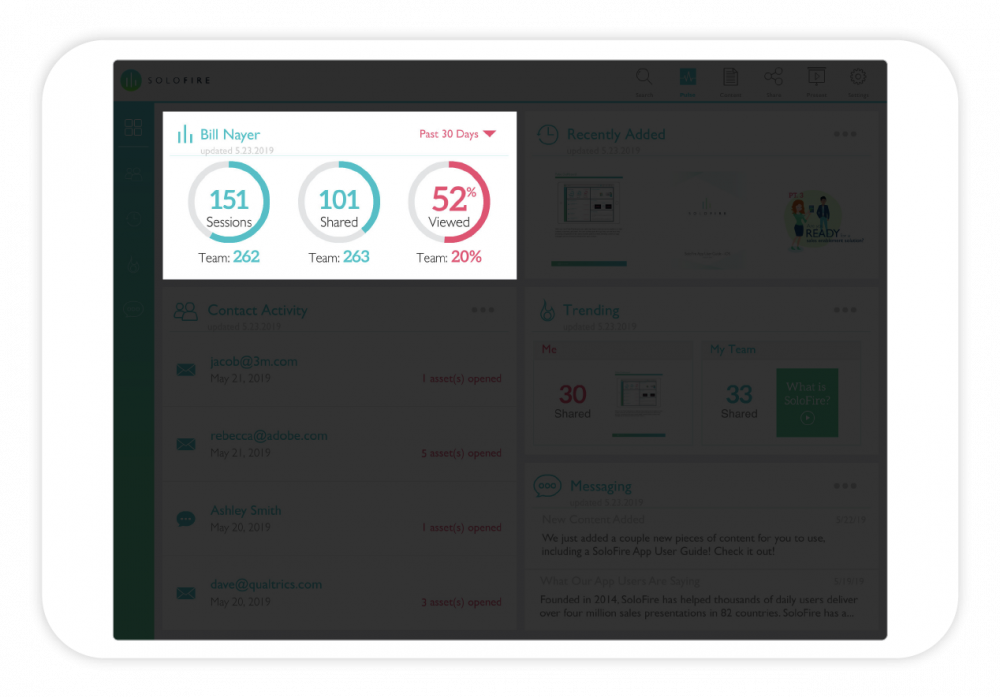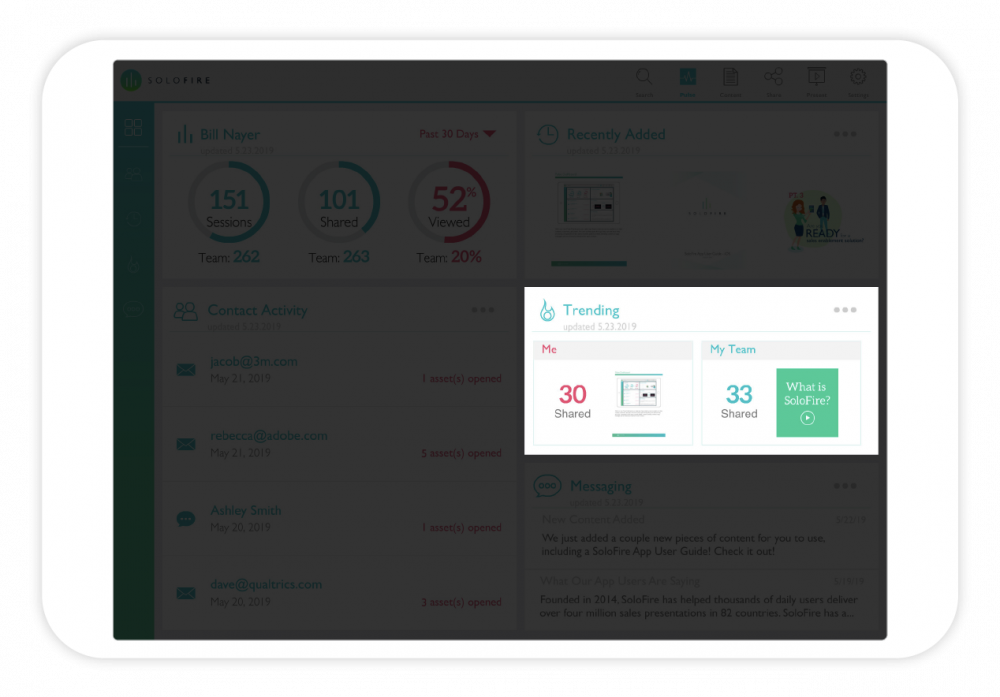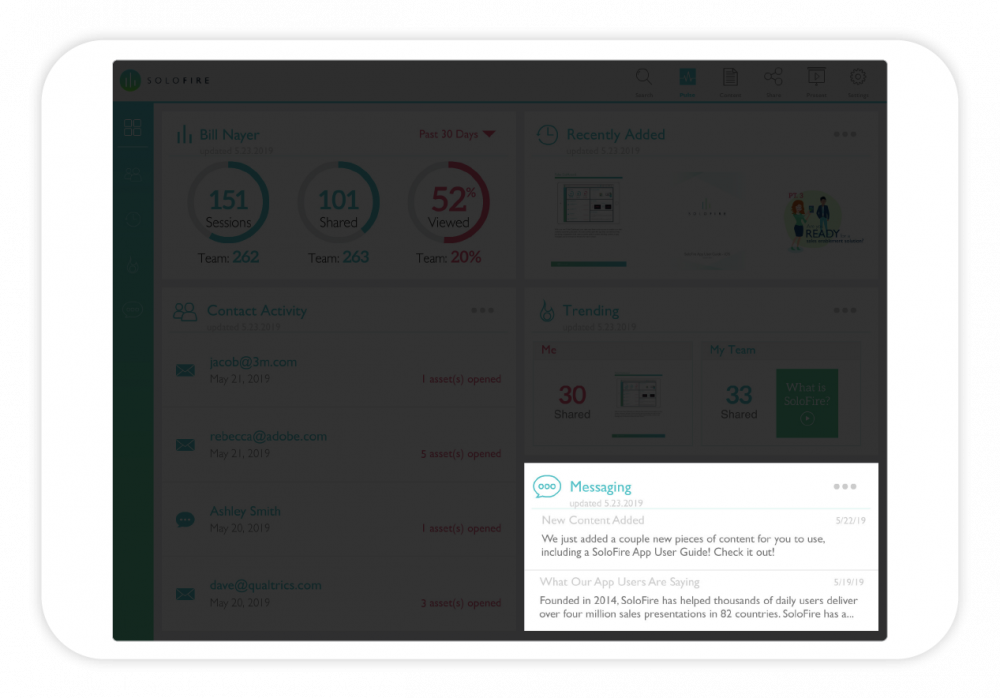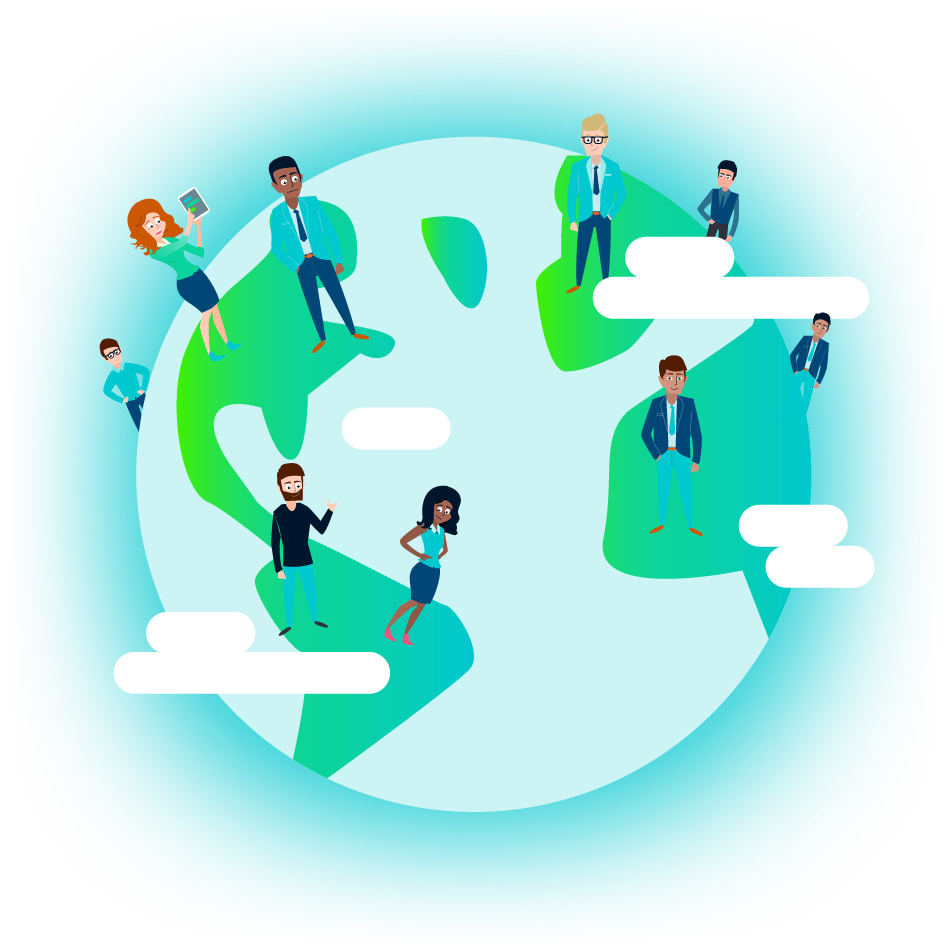Understanding the Pulse Dashboard
We know analytics are important to both sales and marketing teams. But a lot of the time it feels like sales teams are forgotten and left in the dark. You don’t know if your customers opened content you shared with them, or what they viewed. That’s one of the main reasons we built the Pulse Dashboard. We want to arm sales reps with actionable data so you can deliver a better customer experience. Finally, there’s an app that delivers analytics to sales reps!